Introduction :
The Duplication Venn Diagram can be used for the purpose of visually comparing different Channels, Networks and dayparts.
The diagram displays values and proportions that are unique to an element, common between two elements and common to all elements being compared. For example, how many people watch MBC, SBA and OSN networks exclusively, how many watch two of the three networks, and how many watch all three exclusively.
Duplication Venn Diagram Report Overview :-
- It shows data for only one day.
- 3 selections can be made at the Analysis Level (Network, Channel, Daypart) one at a time (i.e. a report can be run for Network, Channel or Daypart only).
- Users can analyze at a “Daypart” level rather than “Media” if they wish by simply changing the “Analysis Level” to “Daypart”. Users can then select 3 dayparts to analyze the duplication.
- Users can analyze “Groups” of media by simply selecting multiple items in each “Media” dropdown (i.e. If Channel is selected as the Analysis Level, you are able to select multiple channels under Media 1, Media 2 and Media 3.
- Users can rename media to display as they wish by double clicking on the field.
How to run a Duplication Venn Diagram report
1. To open a new Duplication Venn Diagram, click on New > eTAM > eTAM Duplication Venn Diagram:
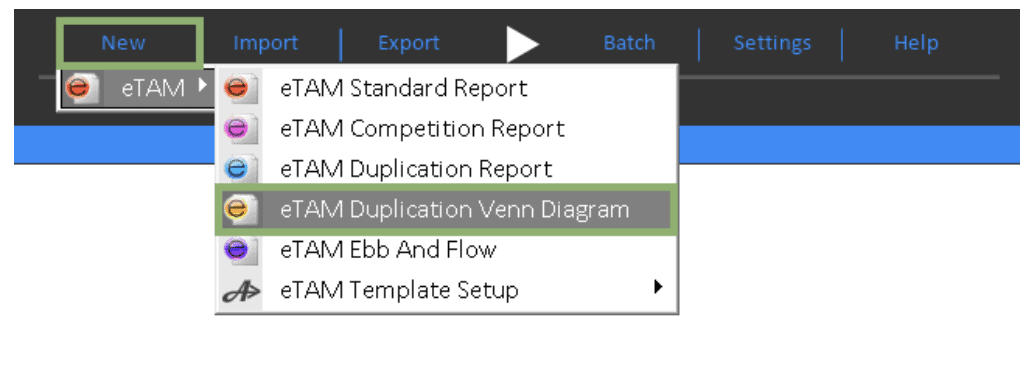
2. Click on “Period” and select one day.

An error message appears when select more than one day
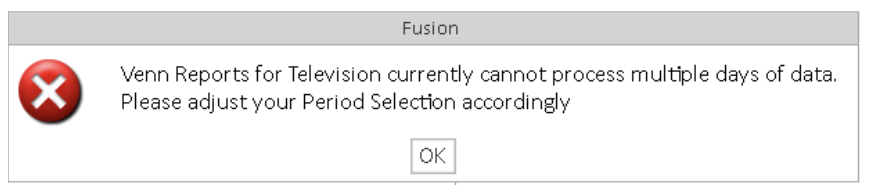
3. Select your Day Parts, save and name. Select your Demographics, save and name.

4. Users select the options they wish to analyze in the “Setup” area.
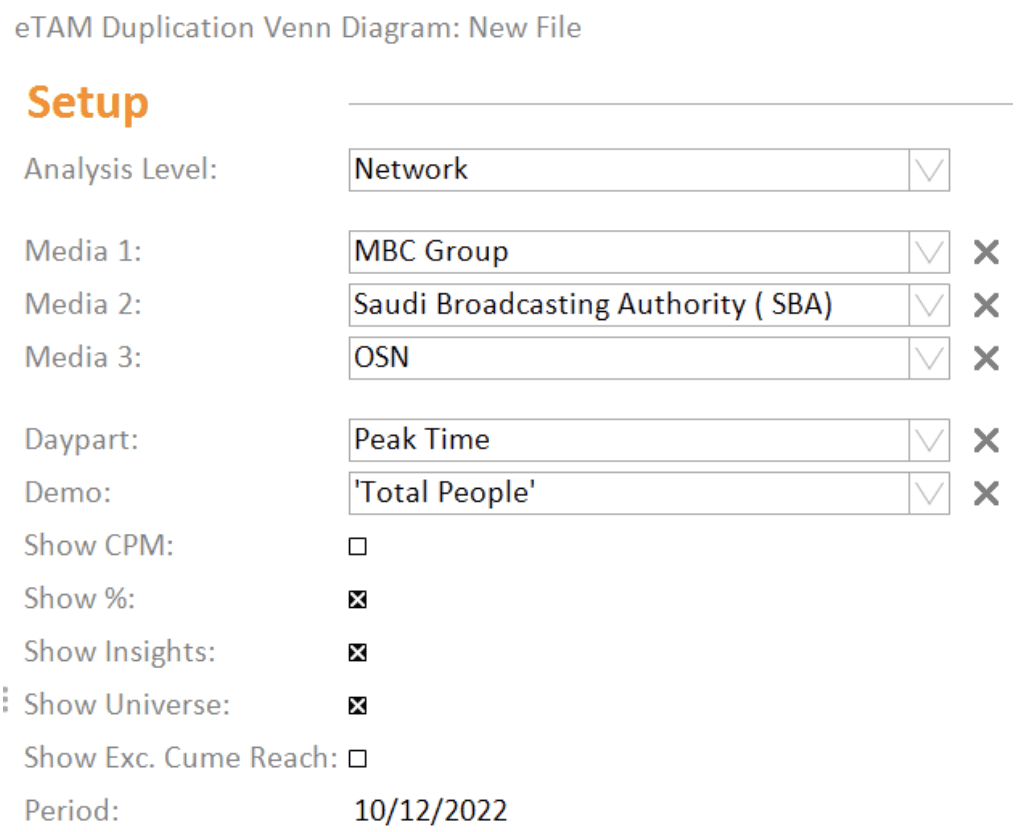
5. Clicking the “Play” button will then process the report.

6. Clicking on the center of each circle changes which media the % and insights calculate for:
Clicking on MBC Group
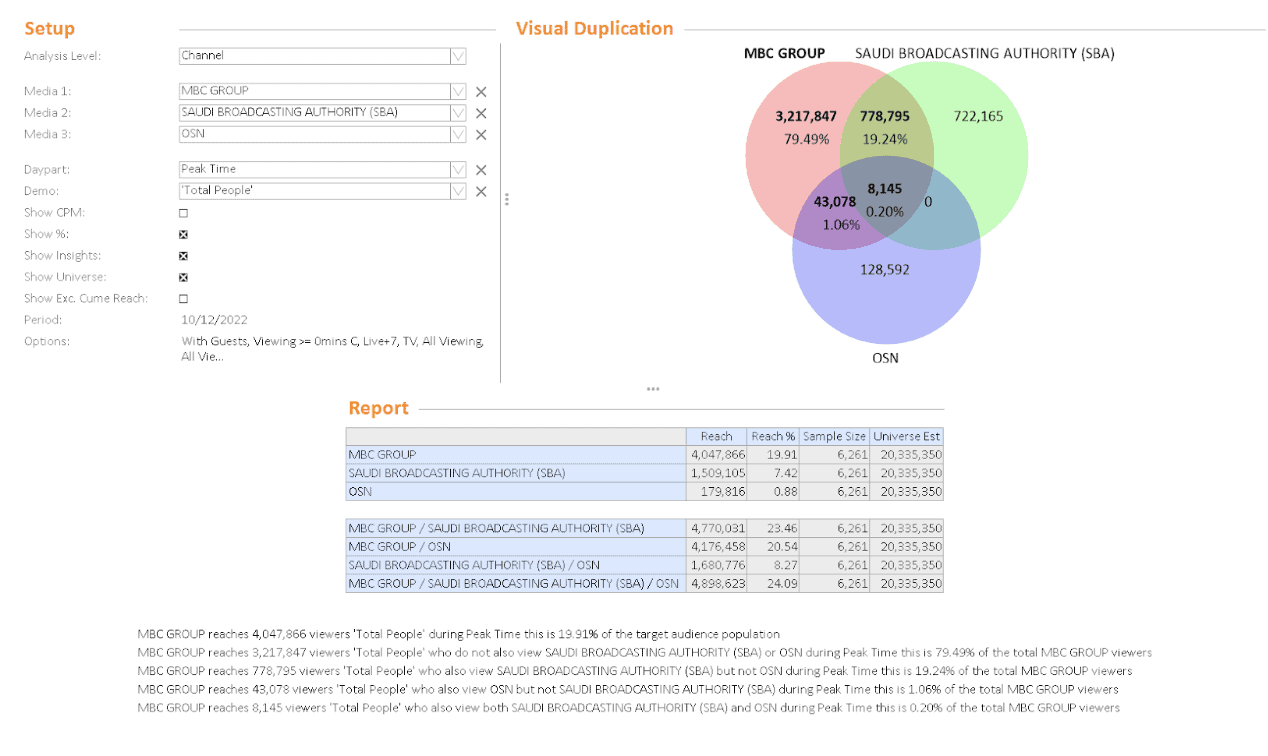
On October 12th, MBC Group had a reach of 4,047,866:
- Out of which: 3,217,847 or 79.49% is exclusive for viewers who only watched MBC Group.
- Out of which: 43,078 or 1.06% of viewers have watched both MBC Group and OSN.
- Out of which: 778,795 or 19.24% of viewers have watched both MBC Group and SBA.
- Out of which: 8,145 or 0.20% have watched all 3 networks.
Please note:
- Reach figures that are shared are duplicate (MBC Group, OSN, and SBA) as MBC Group has a shared audience with other channels. This audience is watching other channels.
- While reach figures that are exclusive to MBC Group (3,217,847 or 79.49%) are exclusive to MBC Group viewers only and do not watch other networks.
Clicking on SBA
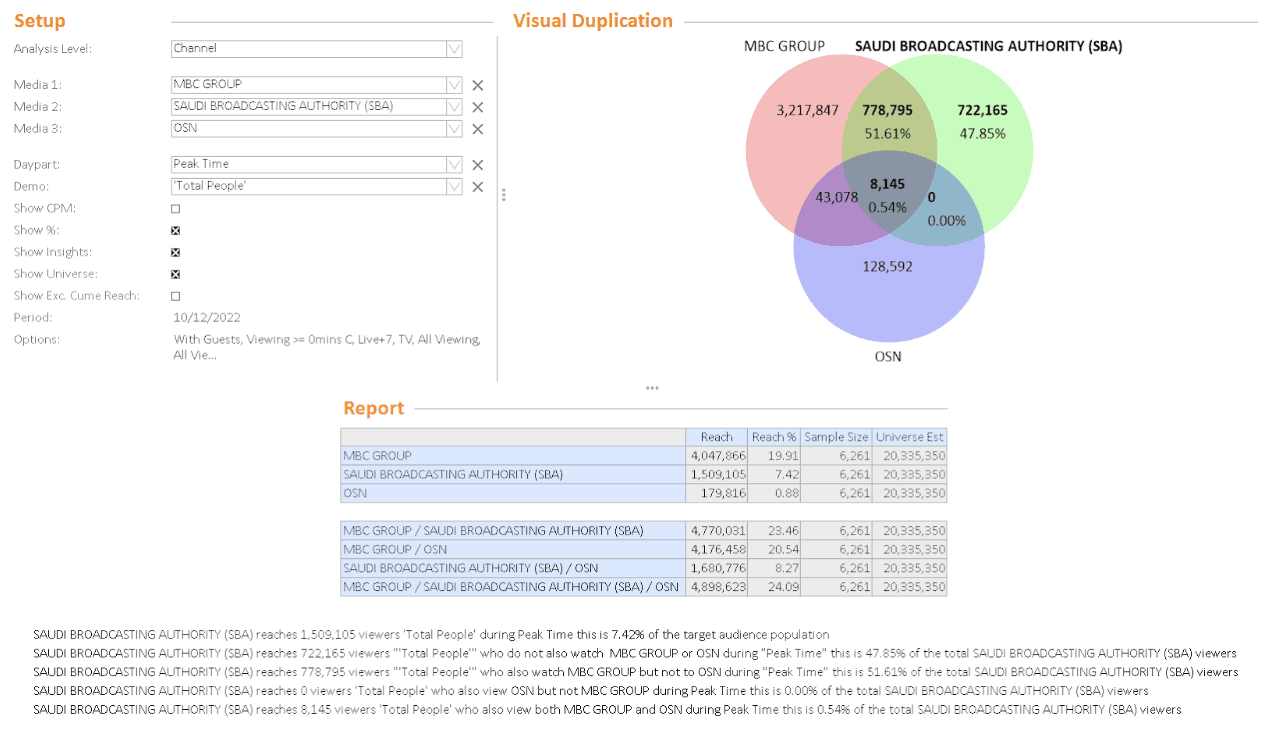
On October 12th, SBA had a reach of 1,509,105:
- Out of which: 722,165 or 47.85% is exclusive for viewers who only watched SBA only.
- Out of which: 778,795 or 51.61% of viewers have watched both SBA and MBC Group.
- Out of which: 0 or 0% of viewers have watched both SBA and OSN Group.
- Out of which: 8,145 or 0.54% have watched all 3 networks.
Please note:
- Reach figures that are shared are duplicate (SBA, MBC Group, and OSN) as SBA has a shared audience with other channels. This audience is watching other channels.
- While reach figures that are exclusive to SBA (722,165 or 47.85%) are exclusive to SBA viewers only and do not watch other networks.
Clicking on OSN
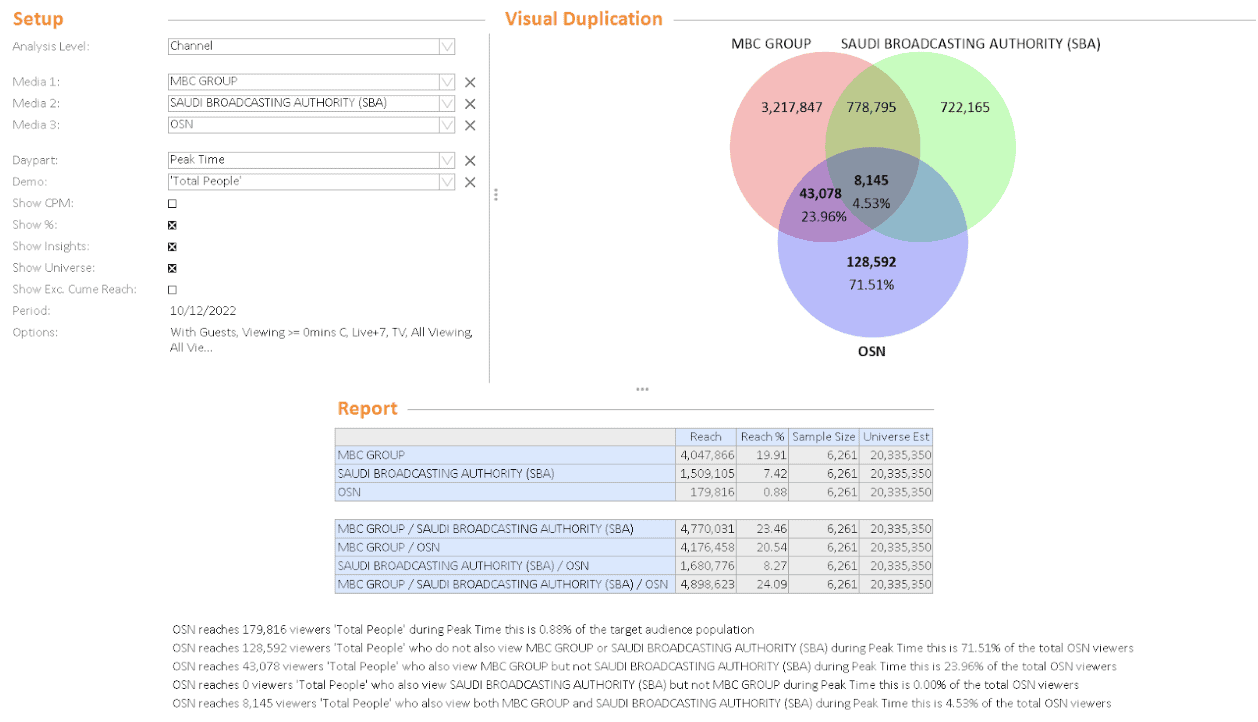
On October 12th, OSN had a reach of 179,816:
- Out of which: 128,592 or 71.51% is exclusive for viewers who only watched OSN.
- Out of which: 32,819 or 20.69% of viewers have watched both OSN and MBC Group.
- Out of which: 0 or 0% of viewers have watched both OSN and SBA.
- Out of which: 8,145 or 4.53% have watched all 3 networks.
Please note:
- Reach figures that are shared are duplicate (OSN, MBC Group, and SBA) as OSN has a shared audience with other channels. This audience is watching other channels.
- While reach figures that are exclusive to OSN (117,626 or 74.17%) are exclusive to OSN viewers only and do not watch other networks.
7. To export the report, you may export as Excel, PDF, HTML or batch it.
To export as an Excel spreadsheet: click “Export” -> “Export as file” -> “Excel (.xlsx) -> Name.
Note: Please note to export all 3 of your selections, click on each selection, then export separately.
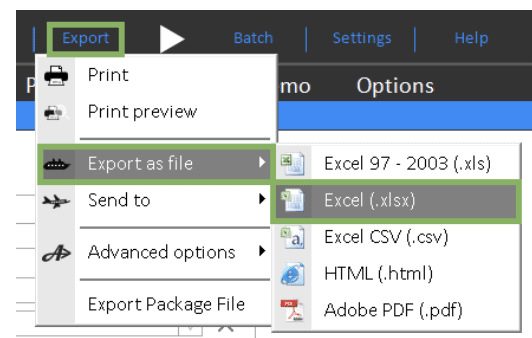
Report Tab
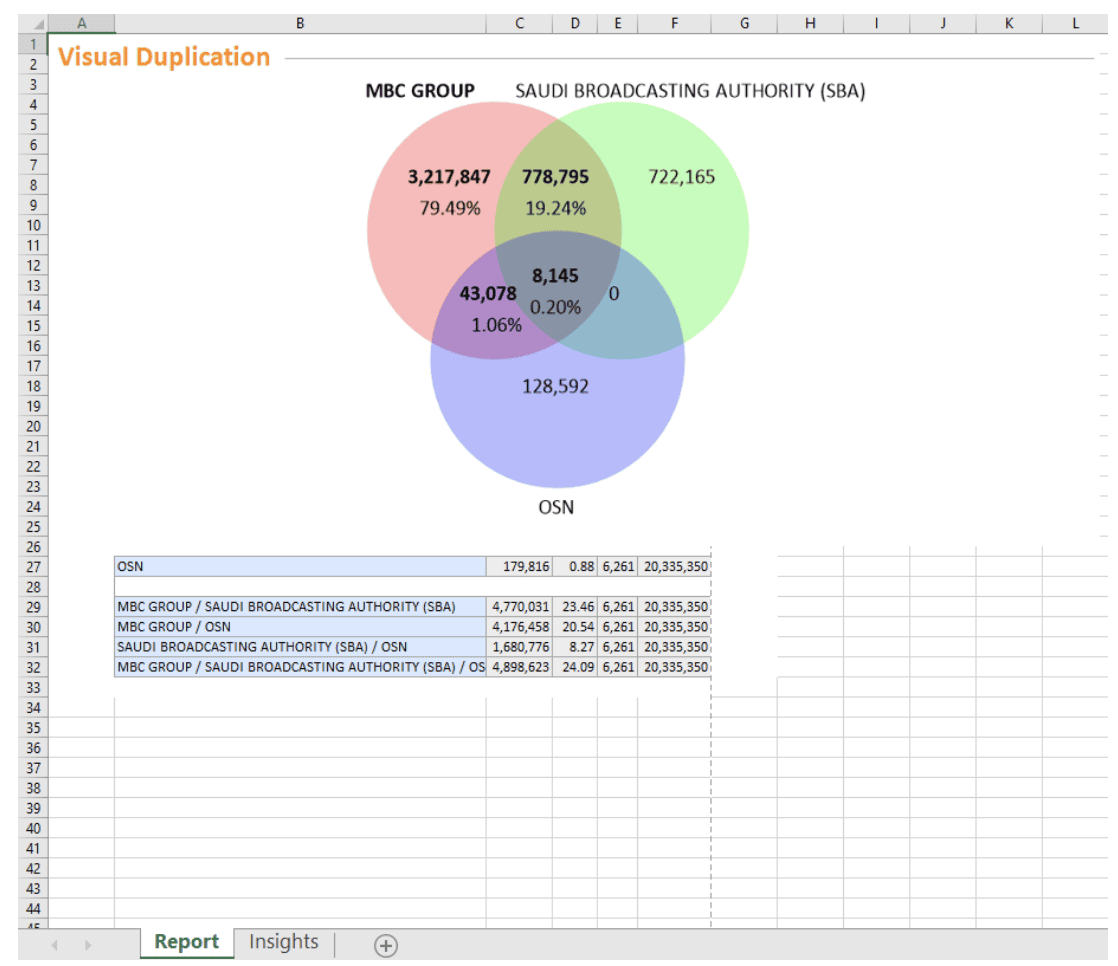
Insights Tab



